How To Click Pictures In Disney Dreamlight Valley | How To Use Photo Mode In Disney Dreamlight Valley
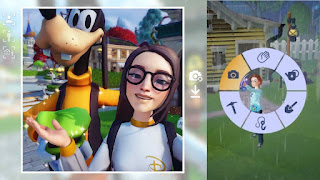 |
| Image via: thenerdstash |
Finally, Gameloft’s most awaited game Disney Dreamlight Valley has been released. The special thing about the Disney Dreamlight Valley game is that most of Disney’s popular characters have been included in this game, apart from the well-known characters of Disney, the work of making this game special also does the very beautiful world created in this game.
Read also: Disney Dreamlight Valley: How To Get Milk?
The terrific combination of Disney’s popular characters, beautiful fantasy world, and colorful cartoonish graphics make Disney Dreamlight Valley a beautiful game that everyone will want to keep in their memories. If you also like the Disney Dreamlight Valley game very much and you want to keep this game in your memories, then you can use a great feature present in this game named Photo Mode.
Disney Dreamlight Valley: How To Use Photo Mode In Disney Dreamlight Valley
Photo Mode is a great feature and nowadays this feature is present in most of the video games. By following the trend, Gameloft has also included the Photo Mode feature in the Disney Dreamlight Valley game. The Photo Mode present in Disney Dreamlight Valley is a great feature and using this feature you can take photos in Disney Dreamlight Valley.
Read also: Disney Dreamlight Valley: How To Get Basil & Oregano
If you don’t know how to use Photo Mode in the Disney Dreamlight Valley game, you can follow the guide below.
You’ll need a phone to use Photo Mode, and to access the phone, you’ll need to interact with Merlin and complete tasks assigned by Merlin. After completing the tasks, you will be able to access your home as well as your phone.
Step-1: After getting access to the phone, you have to open the Tools menu, for which you have to press RT on Xbox, R2 on PlayStation, & ZR on Switch.
Step-2: After that, you have to take out your phone, for which you have to click on the Phone option.
Read also: Disney Dreamlight Valley: How To Get Eels For Coconuts
Step-3: Now to use Photo Mode, you have to click on X on Xbox, Y on Switch, and the Square button on PlayStation.
Step-4: To click the photo, you have to click on X on Xbox, Y on Switch & the Square button on PlayStation.
If you do not know, then let us tell you that you can also change the camera mode, for this you have to press the bumper button.
In this way, you can use Photo Mode in the Disney Dreamlight Valley game. Did you like this information? You can share your thoughts by commenting in the comment box below.
If you want to stay updated with similar information related to the Disney Dreamlight Valley game, then you can subscribe to our website.







%20Update%20Release%20Date.jpg)

